Start Baking
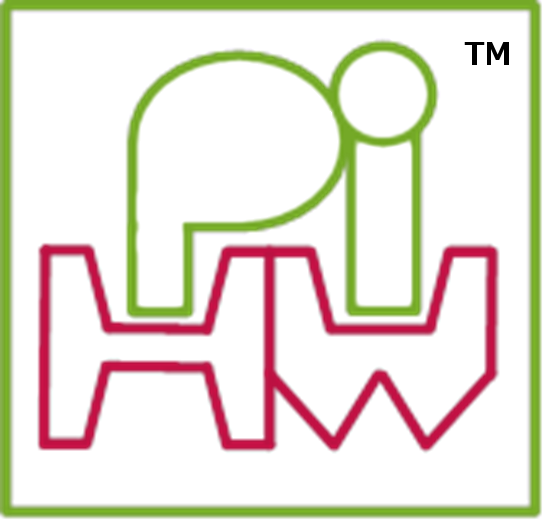

The Pi-Kitchen project
The Pi-Kitchen is evolving from the manual process of placing files in the correct places to become easier and easier to use (while still retaining the full flexibility it offers). The first stage of creating an initial collection of recipes is completed (lots more to come!), and now there is a brand new component, the “Bake” scripts.
The scripts are a stepping-stone to the final GUI I have planned for the Pi-Kitchen (this allows me to better understand what will be needed in the GUI and to ensure the system is suitable).
There is still a small amount of manual setup to get started, but it is now fairly minimal with the majority of the “Baking process” automated.
Preheat the oven – First Bake setup
The “Bake” scripts will do all the complicated parts for you, so you just need to:
- Download and extract Pi-Kitchen from Git-Hub
- Install the required software (SDFromatter) on your PC
- Download NOOBS
- Download noobsconfig
- Adjust the
_PiKitchenBAKE.batscript with the location of:- Your SD-Card (insert your SD-Card reader and set the drive letter your SD-Card appears on i.e. F:)
set SDCARD_TARGET=F: - SDFromatter (enter the location of the SDFormatter program)
set FORMAT_SDCARD_PROG=”C:\Program Files (x86)\SD Formatter\SDFormatter.exe” - NOOBS ZIP file (shown here located in the root of the Pi-Kitchen setup – one level above the bake folder)
set NOOBSSOURCE=..\NOOBS_v1_3_12.zip - noobsconfig zip file (shown here located in the root of the Pi-Kitchen setup – one level above the bake folder)
set NOOBSCONFIG_SOURCE=..\noobsconfig.zip
- Your SD-Card (insert your SD-Card reader and set the drive letter your SD-Card appears on i.e. F:)
<code>
REM Setup defaults:
set SDCARD_TARGET=F:
set FORMAT_SDCARD_PROG=”C:\Program Files (x86)\SD Formatter\SDFormatter.exe”
set NOOBS_SOURCE=......\NOOBS_v1_3_11.zip
set NOOBSCONFIG_SOURCE=......\noobsconfig.zip
</code>
NOTE: Windows text files created using Notepad have different line-ending characters to those used and created using the Raspberry Pi (UNIX format).
Therefore it is highly recommended you use a different editor which supports both formats when working with files which are to be used on the the Raspberry Pi (for example the freeware program Notepad++). While noobsconfig does support non-UNIX format recipe files, it is recommended the UNIX/OSX end of line settings is used (in Notepad++ this is under edit->EOL Setting->UNIX/OSX).
To keep things consistent you should find that all the Pi-Kitchen files also use UNIX/OSX format (as many will be used on the Raspberry Pi too).
Ingredients – Customise your flavour(s)
To get the most out of the Pi-Kitchen you will need to customise the flavours to include the specific recipes you wish to use and to include your required settings.
If it is your first bake, I would recommend having a test run before you change too much.
Note: For more details see a particular recipe card for details on how it works and how to adjust it, or checkout the guide on how to create multiple custom flavours for all your needs (to be released soon).
Customise your flavour(s) – selecting recipes
The recipes which get included in the flavour is controlled by the recipelist.txt, adjust this list by adding or removing # characters to comment in or out each recipe.
You can also create flavour specific recipe lists, by adding the flavour name to the start of the filename i.e. RaspbianPiKitchenDev_recipelist.txt.
Your recipe _SETTINGS
Some recipes require settings which are particular to your system and setup, so these are kept in the _SETTINGS folder.
For example you may want to adjust/check the following:
1. Check the pi-kitchen\_SETTINGS folder to ensure that you have setup your Wifi network settings (_SETTINGS05-wifi) or your network share details (_SETTINGS09-map-network-share) (if you are using these recipes). Or your internet connection sharing (ICS) settings if using the 003-direct-network recipe.
i.e. By default the wpa.conf file in _SETTINGS05-wifi\wifi_example is used for the 005-wifi recipe. You will need to enter your SSID and passcode for your Wifi here (see 005-wifi Recipe Card for details).
- Ensure that your Wifi drivers are included in the
pi-kitchen05-wifi\_RUNONCE\install_wifi-devices.shscript, or if needed adjust the006-wifi-driverrecipe to manually install it.
Customise your recipes
For that extra level of fine control you can also create flavour specific recipe files, which will use a different version of the RECIPE_FILE_boot/data/root files for a particular flavour. Again, add the flavour name to the recipe file you want to customise i.e. RaspbianSchool_RECIPE_FILE_root.txt. It will use flavour specific recipe files if present in the recipe or the default (RECIPE_FILE_boot/data/root file) otherwise.
Idea: This is very useful, for example if you want to only install Wifi settings for a particular location when using a certain flavour.
Mix – Prepping your SD-Card
With your “Bake” script setup and any customisations made, you can now prepare your SD-Card with NOOBS and the Pi-Kitchen. The “Bake” script will perform the following steps for you:
01formatSDCard– This will start the SDFromatter formatter program for you (but it will not automatically do any thing else). You must manually select the drive letter for your SD-Card and ensure you set Format Size Adjustment enabled in the format options.02extractNOOBS– This will transferNOOBSandnoobsconfigto the SD-Card (it will take a minute or so to extract and copy the distribution files).03installRecipes– This will copy over thesdcard\pi-kitchenfolder to the SD-Card – this contains all the recipes and flavour files needed for the Pi-Kitchen.04buildFlavours– This will use therecipelist.txtfiles (along with theRECIPE_FILE_boot/data/rootfrom each selected recipe) to create the Pi-Kitchen flavour’s that will be available for the NOOBS install program.05setNOOBSmode– Finally, you will select how you want NOOBS to start (including the video mode) and if set to perform an automatic install you can select which flavour you want installed (so it will begin installing as soon as you power on without needing a screen and keyboard to select anything).
Bake – Bung it in the oven
Insert the SD-Card into the Raspberry Pi and power it on.
If you selected GUI or normal, the NOOBS install screen will appear with a selection of new flavours.
If you selected auto installation, NOOBS should start installing your selected flavour immediately.
It can take around 30 to 45 mins for NOOBS to finish installing the SD-Card, so you will have to wait a while.
Warning: If you are performing an
autoinstall and do not have a screen attached you will need to keep an eye on the green activity LED to know when it has completed (watch for around a minute to see if the activity has stopped). A serial console/debug cable will only show activity when NOOBS starts and when the OS finally loads after installation. However, if you have your Wifi setup correctly or network cable attached you should see the Raspberry Pi appear on the list of devices if you check your router device list.

[…] Start Baking […]
Will it really take 30-45 minutes to boot? That seems like an awfully long time…
That time is spent installing the operating system, it is running a NOOBS installation before it restarts and configures itself.
[…] Start Baking […]