Recipe: 006-Wifi Driver Configuration
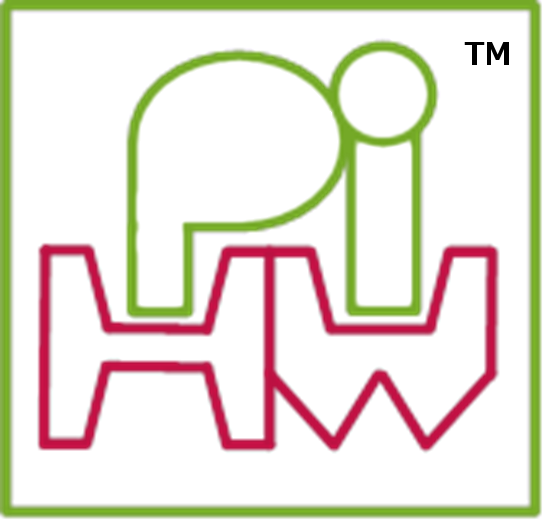

Recipe Card
006 : Wifi Driver Configuration
| Recipe Files | Ingredients |
|---|---|
| 006-wifi-driver_INGREDIENTS.zip | |
|
Tested: Raspbian |
See the markdown version of this recipe on the Pi-Kitchen GitHub site see:
006-Wifi Driver Configuration.md
Description
Most Wifi adaptors require additional drivers to be installed in order to work. However, normally a working network connection is required to install drivers using apt-get. If a wired network connection isn’t available (or you have a model A Raspberry Pi) then it can be particularly difficult to install drivers on the operating system.
This recipe allows you to install the required drivers without connecting to the internet first.
Drivers
Many drivers are available from apt-get which we can use to download the driver package so we can install them at a later stage.
Some devices are not supported by the drivers available in the apt-get repository. These can be installed manually, if you are able to find the appropriate files.
Identifying your device
To list details for USB devices which have been inserted:
dmesg | grep "usb"
To check if the adaptor has been detected and is already installed:
ifconfig
Get a list of drivers which are available via apt-get installer:
sudo apt-cache search firmware
List connected USB devices:
lsusb
To get information on any devices which have been connected to the USB ports, use:
dmesg | grep -i usb
You can then use the information (such as the idVendor and idProduct to search for suitable drivers).
Enable/disable wifi interface wlan0 with:
sudo ifup wlan0
And:
sudo ifdown wlan0
Example zyxtel-g202
This will provide the drivers for ZyXel G-202 USB Wifi Dongle (zd1211-firmware_2.21.0.0-1_all.deb).

Device details:
VID0586 PID3410 REV_4810
You can get the latest version of the package file using the following command:
sudo apt-get -download zd1211-firmware
The package file should be placed on the SD-Card:
/pi-kitchen/006-wifi-driver/zyxtel-g202/
The deb file is kept in this location and the runonce script install_zyxel-g202.sh should be copied into the bin_RUNONCE location (which will automatically install it).
Installing using dpkg
The driver package can be installed using dpkg:
sudo dpkg -i "zd1211-firmware_2.21.0.0-1_all.deb"
Example ralink-7601
This will install the files required to use a USB RALink 7601 Wifi dongle.

Device details:
VID148F PID7601
This requires two files to be placed in the following locations:
/etc/Wireless/RT2870STA/RT2870STA.dat
/lib/modules/3.12.28+/kernel/drivers/net/wireless/mt7601Usta.ko

NOTE: The mt7601Usta.ko file is dependent on the Kernel version, so the version of this file should match the Kernel version of the OS you plan to use it with. Fortunately, you can copy all the available versions and the OS will only use the file in the appropriate folder.
I’ve collected a few versions which work with the most recent kernel versions (be sure to check the links below if they become out-dated).
You can find out the Kernel version with the following command:
uname -a
Installing using modprobe
The install_ralink-7601.sh will install the driver using modprobe:
sudo modprobe -v mt7601Usta
Run sudo depmod -a to apply immediately (may not be needed following a reboot).
By default this device will be called ra0.
70-persistent-net.rules
By placing this file in etc/udev/rules.d the ra0 adaptor will be renamed to be wlan0 (the same as other Wifi adaptors).
This is very helpful since there can be issues if you have multiple settings in the interfaces file for each adaptor. This way, they are able share the settings.
Driver details:
Driver files and install information thanks to the following resources.
I am very thankful for the effort put into compiling and sharing these drivers. MrEngman, James Foley, alfonder, Gowtham, Thomas Wenzlaff etc.
http://gowthamgowtham.blogspot.co.uk/2013/11/mediatekralink-wifi-adapter-in.html
https://github.com/jamesfoley/raspberry-pi-MT7601
https://wiki.archlinux.org/index.php/kernel_modules
http://www.raspberrypi.org/forums/viewtopic.php?f=28&t=49864&start=100
Kernel 3.12.35+ support plus ra0 to wlan0 rename info:
http://blog.wenzlaff.de/?p=4805
Wifi Settings
The interfaces file
This is the same as the etc/network/interfaces file used with 005-wifi recipe which uses etc/wpa.conf for the Wifi settings.
wpa.conf
The recipe file can be set to use the wpa.conf files located in the _SETTINGS directory.

NOTE: We place this file in **_SETTINGS** so that it is easier to remove sensitive information from our configurations.
An example wpa.conf is provided in pi-kitchen005-wifietc directory.
How to use
1.Identify your Wifi adaptor.
2.Obtain the device package and create a script to install it or use the scripts for ralink-7601 and zyxtel-g202.
3.Insert your Wifi settings into the wpa.conf file.
Ingredients
The ingredient files should be placed in the following location on the NOOBS RECOVERY partition:
pi-kitchen/006-wifi-driver
This recipe uses the following files:
etc/network/interfaces
RUNONCE/installzyxel-g202.sh
RUNONCE/installralink-7601.sh
ralink-7601/3.10.25/mt7601Usta.ko
ralink-7601/3.12.22/mt7601Usta.ko
ralink-7601/3.6.11/mt7601Usta.ko
ralink-7601/RT2870STA.dat
Plus the following files in the _SETTINGS folder:
It is assumed that the following file(s) are placed in the following location on the NOOBS RECOVERY partition:
pi-kitchen/_SETTINGS/005-wifi
You will need the following _SETTINGS file(s):
005-wifi/wifi_example/wpa.conf

NOTE: Files which are configured manually or may contain sensitive information are placed in the _SETTTINGS directory on the SD-Card. This is so that it is easier to support different configurations and remove sensitive information from the setup if needed.
Perform the following actions:
Ensure you update wpa.config with your own Wifi SSID and pass-phrase.
You can download all the ingredient files, and extracted directly to the NOOBS SD-Card (ensuring you remove the ZIP file’s name from the directory – the files should be extracted to pi-kitchen/006-wifi-driver).
The Recipe Files
Each recipe will use one file for each of the partitions it installs to – boot, root and data).
You will need to suitably rename or copy the content of each of the following files into your recipe files (i.e. RaspbianPiKitchen_root.txt) and place them in your os folder in the NOOBS partition (i.e. os/Raspbian).
For more information see the Pi-Kitchen: Creating Flavours guide.
# #Recipe: 006-wifi-driver #Setup Wifi Driver Configuration ../../pi-kitchen/006-wifi-driver/etc/network/interfaces /etc/network #../../pi-kitchen/_SETTINGS/005-wifi/wifi_example/wpa.conf /etc ../../pi-kitchen/_SETTINGS/005-wifi/wifi_home/wpa.conf /etc #-Add driver for ZyXel G202 USB Wifi Adaptor ../../pi-kitchen/006-wifi-driver/_RUNONCE/install_zyxel-g202.sh /home/pi/bin/_RUNONCE #-Add driver for Realtek RALink 7601 USB Wifi Adaptor ../../pi-kitchen/006-wifi-driver/ralink-7601/3.6.11/mt7601Usta.ko "/lib/modules/3.6.11+/kernel/drivers/net/wireless" 644 ../../pi-kitchen/006-wifi-driver/ralink-7601/3.10.25/mt7601Usta.ko "/lib/modules/3.10.25+/kernel/drivers/net/wireless" 644 ../../pi-kitchen/006-wifi-driver/ralink-7601/3.12.22/mt7601Usta.ko "/lib/modules/3.12.22+/kernel/drivers/net/wireless" 644 ../../pi-kitchen/006-wifi-driver/ralink-7601/3.12.28/mt7601Usta.ko "/lib/modules/3.12.28+/kernel/drivers/net/wireless" 644 ../../pi-kitchen/006-wifi-driver/ralink-7601/3.12.35/mt7601Usta.ko "/lib/modules/3.12.35+/kernel/drivers/net/wireless" 644 ../../pi-kitchen/006-wifi-driver/ralink-7601/RT2870STA.dat /etc/Wireless/RT2870STA 644 ../../pi-kitchen/006-wifi-driver/etc/udev/rules.d/70-persistent-net.rules /etc/udev/rules.d ../../pi-kitchen/006-wifi-driver/_RUNONCE/install_ralink-7601.sh /home/pi/bin/_RUNONCE
Enjoy baking your Raspberry Pi SD-Card fresh from the Pi-Kitchen.

[…] Recipe: 006-Wifi Driver Configuration […]